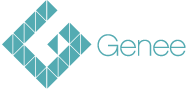Support Request
We’re committed to providing the assistance you need to make the most of your Genee technology solutions.

Our support hub is here to help, your go-to resource for troubleshooting and optimising your Genee experience. Explore our comprehensive FAQs, or submit a support request for further assistance.
Frequently Asked Questions
Browse through our selection of frequently asked questions to find help you need.

General
Do you offer on-site support?
All on-site visit will be arranged once the first line support has been complete via the support helpdesk.
How do I raise an RMA for faulty products?
- If you are facing technical issues with a product the first step is to create a support ticket.
- Our support team will assess the issue.
- If the product is found to be faulty, we shall send you an RMA form for you to complete and return via the helpdesk.
How do I register my Products Warranty?
To register your product for warranty you will need to complete the warranty registration form on our web site. Warranty Registration Support
Touch Screens
I have no power on the screen, what can I check?
- Check the mains lead has not been trapped and damaged behind the screen when the screen has been tilted forwards or backwards.
- Android based screens have a reset button located by the power cable input. Reset by holding in for a few seconds.
- Raise a support ticket on our Genee website.
My screen will not turn on.
- Check the mains cable is fully inserted and the rocker switch by the mains input is set to on.
- Check there are no damaged ports (especially USB) as this will hold the screen in standby for safety, including wrong connection of USB.
- Raise a support ticket on Genee website.
I can't get interactivity with touch.
- Ensure that the correct USB touch port is in use for the source selected. See user manual (available for download)
- Use the shortest USB cable possible (maximum 5 metre unless using powered repeaters)
- Ensure that you have run the “calibration” process, either on Windows “tablet PC settings”, or within the provided “spark” software. You will need administrator privileges on the PC to do this.
- Check that there is nothing around the frame of the screen that can block the “vision” of the IR sensors used for touch.
- Raise a support ticket on the Geneeworld website.
My image or picture is not clear or has interference.
- Quality of cable and length of cable are important. Keep length to a minimum. Screens are provided with suitable cables. Check cables are fully inserted and that ports and cables have not been damaged.
- Use suitable resolution settings from your equipment to the screen. Either 1920x1080p(for FHD) or 3840x2160p(for UHD/4k) will be the native resolution of your screen.
- If cabling is not the issue raise a support ticket on Geneeworld website and attaching a picture will help diagnosis.
What software can I get to use with my screen
Consult with your supplier for software that is bundled with the purchase of your screens, and what the available options are. These are supplied by download link


Touch Tables
What are the default keys to access the Touch Table?
There are 5 different PIN codes that your table is pre-setup, Admin 1234 / Audio 1111 / Padlock 2222 / OS 3333 / shutdown 4444
How do I know if the unit is online?
There is a small global on the front menu, which is either red or green, if the global is green there is a internet connection present.
Can I add my own applications to the Touch Table?
Yes, you can install applications to the touch table. Please check the user manual for instruction how to do this.
Registrar
What happens to the data we enter into Registrar?
If you only use the Registrar onsite system, we don’t do anything with the data. The system sits on a computer that you have purchased and sits on your network. We have no access to this without your consent and would always ask for this before doing so. If you don’t use any of our other services such as the support desk, or Genee Cloud we do not process the data. You always remain the controller of the data and we would only ever do what is agreed in our maintenance contract.
What happens to the data if we use other services such as the support desk, or Genee Cloud?
When we process data on your behalf we will only ever do what has been agreed in the contract. For example, we will never share your data with a third-party organization or handle it in a way that has not been explained in the contract. Where data is processed in the cloud or by our staff, it is done so in a way that complies with the GDPR. More details of this can be found in our data sharing agreement which can be requested by customers, and our privacy policy statement which can be downloaded.
Where do you store my information in the Cloud?
Any data that we process using a cloud based service is a secure service hosted by a Tier 1 service provider and is stored in line with the requirements laid out in GDPR. Data stored at Genee offices is done so on our secure network. More details of this can be found in our data sharing agreement which can be requested by customers, and our privacy policy statement.
Do I need consent of my pupils, staff or parents, to use Registrar in my school?
The short answer is no you don’t with certain exceptions. The longer answer is that there are legal obligation placed on schools to keep registers of those who attend site for various reasons including The Education Act and The Health & Safety Act. This legislation requires schools to keep records and the choice of how you do this is down to you. Additional consent is required if you are using biometric identification, but this is obtained from visitors as they arrive. Should you wish to use this with staff (under GDPR) and students (under GDPR and guidance from the DfE. (https://www.gov.uk/government/publications/protection-of-biometric-information-of-children-in-schools ) you will be required to obtain consent before implementing.)
What information of mine do Genee process?
Genee only process your data that is required as part of the contract we have with your organisation. This varies depending on the service purchased. Details for each service can be found in our data sharing agreement which can be requested by customers, and our privacy policy statement which can be downloaded.


Visualisers
What happens to the data we enter into Registrar?
Visualisers units come with 1-year warranty return to base. Units which have any extended warranty must be registered via the web site. Please note that proof of purchase will be required for all warranty claims.
What software is supplied with the unit?
The Software we supply with the unit is Genee Toolbar, this will be delivered via our software portal to you.
The unit will not power up or can not turn on.
- Check if the power adapter is connected
- Check that the fig8 lead is correctly fitted to the power adapter
- Should the front panel power button not work, attempt to power the unit with the remote control
- Raise support ticket
No image projected.
- Check if the output cable is loose
- Check you have output to another source, i.e. second monitor or projector
- Check the different input sources on the visualiser marked CCD, PC1, PC2
- Connect a USB cable to the visualiser and attempt to capture images within your chosen whiteboard or camera application
- Raise support ticket
Can not zoom in or out.
- Attempt to use the remote control to zoom
- Check that buttons are not stuck or show signs of dirt.
- Raise support ticket
OPS Units
What is the warranty period for the OPS unit?
All OPS units come with 1-year warranty return to base. Please note that proof of purchase will be required for all warranty claims.
What software is supplied wit the unit?
OPS unit can be purchased with or without operating system, please make sure to check on your order.
Do you support the operating system and software on the units?
- We only support the hardware of the OPS units. As you can understand there can be many issues regarding software and permissions. These units will be better supported by your own internal IT support staff.

Need Further Assistance?
Training is available as in house training or online. Book now!

Submit Support
Ticket
We aim to contact all Service Enquiries with a
Ready to Order?
Become a part of our journey today and help shape the future of technology.

Contact us Today
At Genee, we’re dedicated to supporting you every step of the way. Reach out to us today to connect with one of our top specialists or book a personalised consultation tailored to your needs.